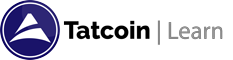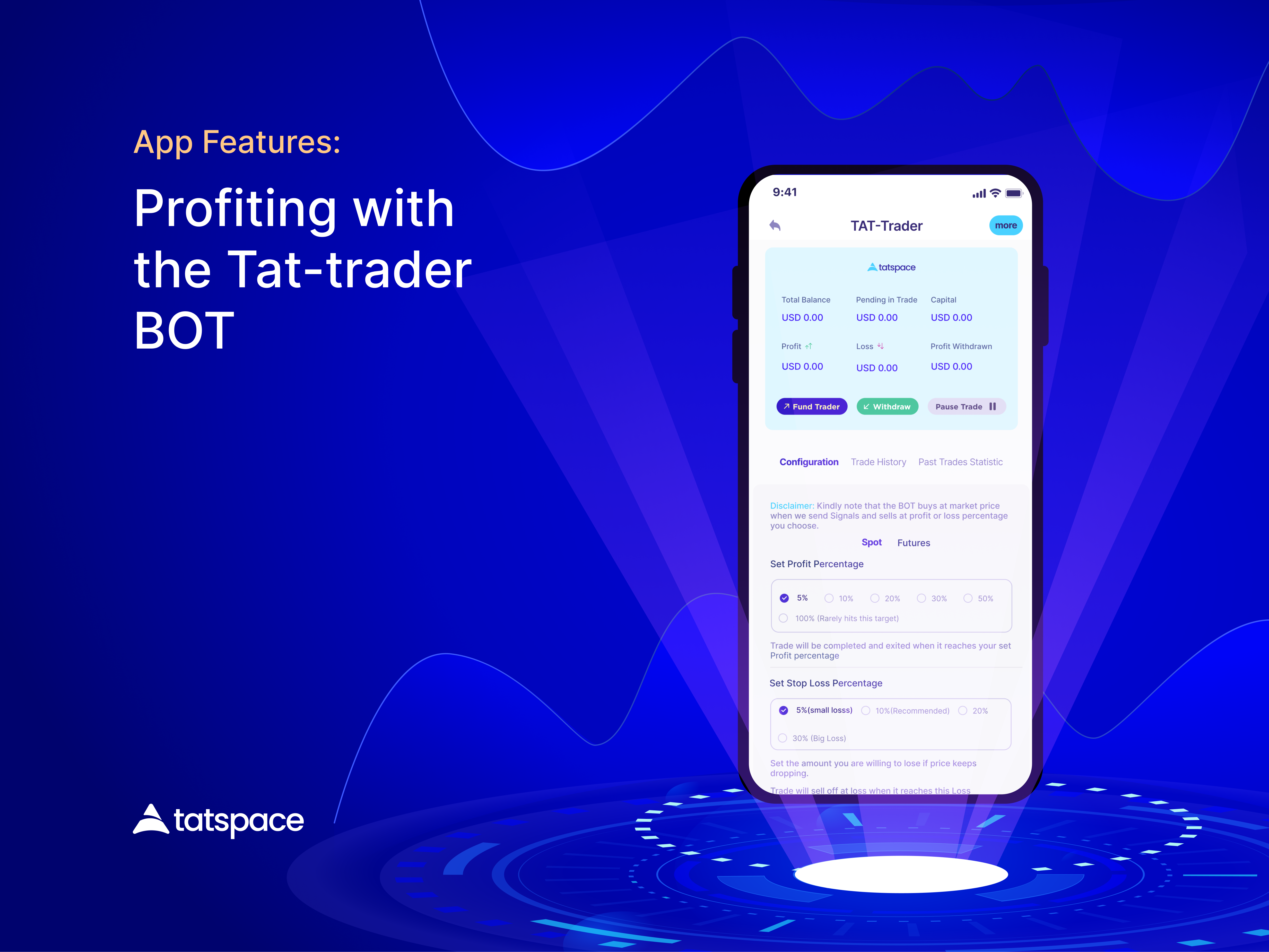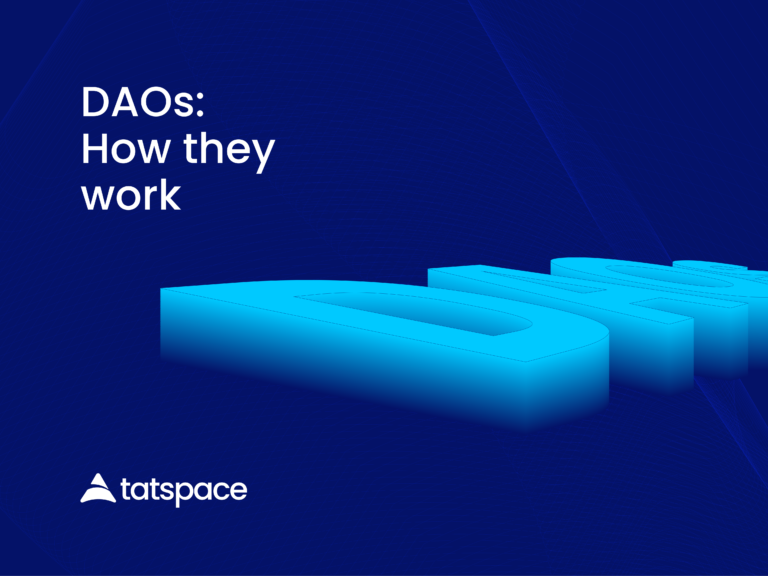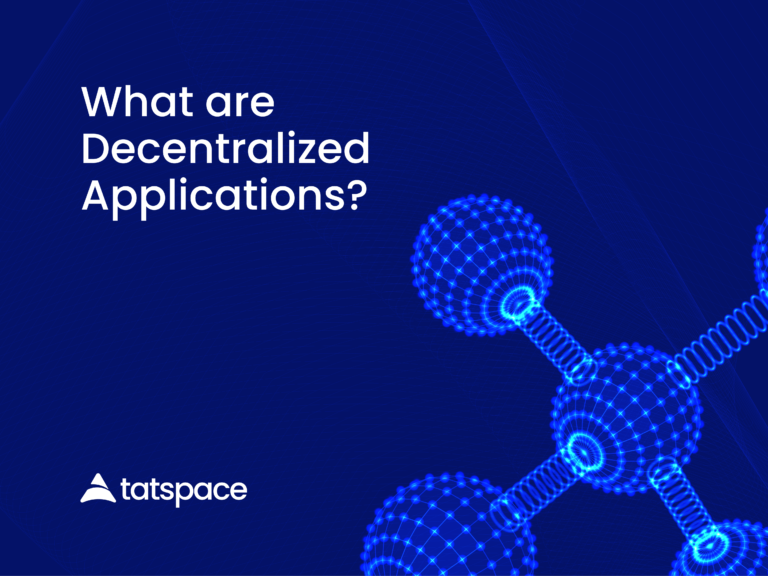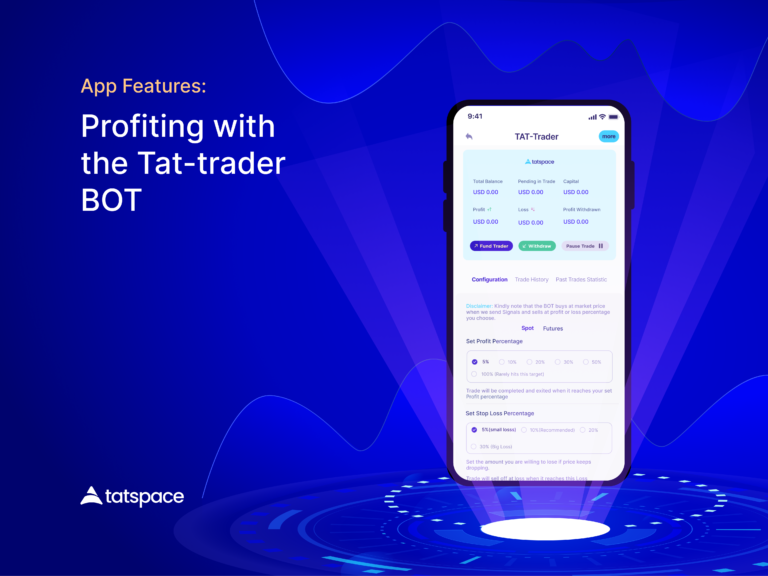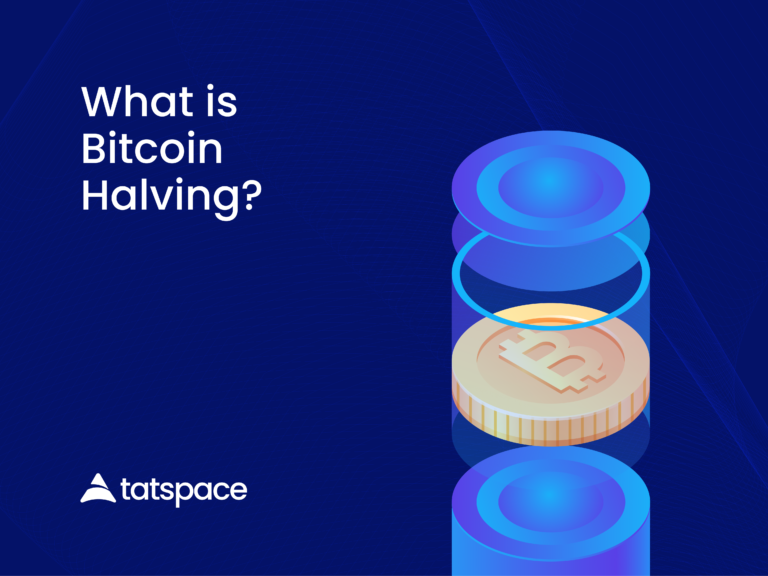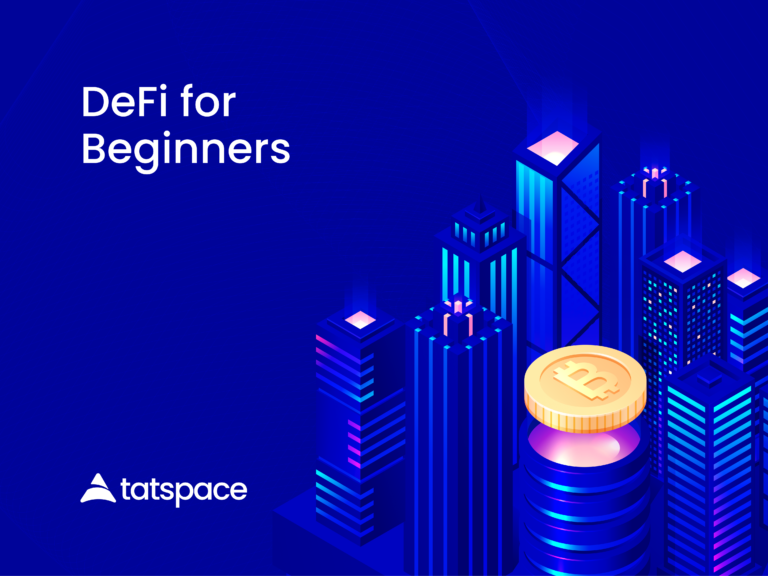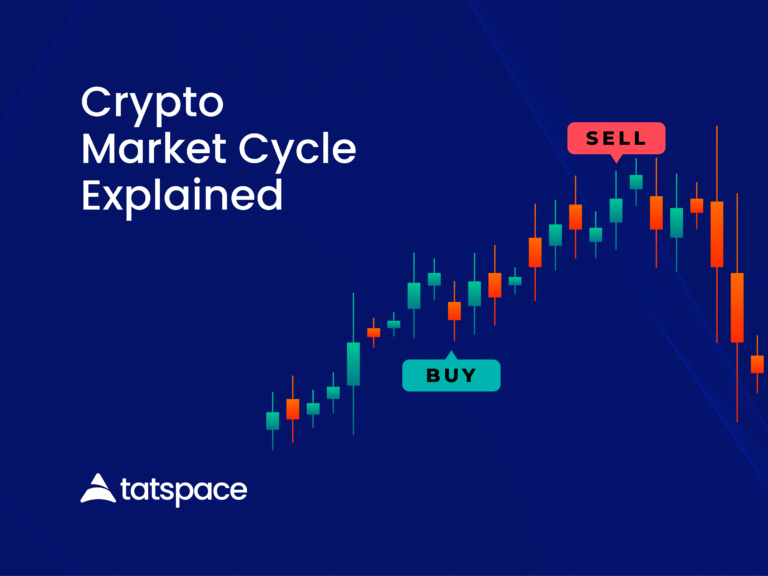We just released an update to our latest hot product – the Auto Trader BOT that trades crypto for users. What is this about and how does it work? This very short guide will get you started.
What is the Auto Trader BOT?
The TAT Auto-Trader BOT is a handsfree crypto trading BOT. A team of seasoned professional TATSpace trade analysts constantly send trade signals to the BOT. The BOT then automates both Spot and Futures trading for subscribers using these signals. This means it helps users to buy and sell crypto, in both the spot and derivatives (futures) market, whether they’re available online or not. It does this using parameters set by the crypto trader and trades on their behalf. These parameters include capital for each trade, stop loss and take profit points in percentages.
Who can use the BOT?
The Auto Trader BOT serves everyone, including advanced crypto traders. However, it is especially designed to benefit crypto users who want to make profit from trading but have no free time. While they go about their busy schedules, the BOT trades on their behalf in their absence. They do not need to monitor it as it does the buying and selling by itself using their set parameters. This happens instantly whenever analysts send trade signals to the BOT.
The BOT is also very helpful for newbies in the crypto space. These are Crypto users who are unfamiliar with the the way crypto market works. While they go about in their journey to learn trading, they can still make profits using the Auto Trader BOT.
Are you new in crypto? Learn Crypto here.
Auto Trader BOT Subscriptions
We have two different subscription packages for our users. Below is a rendition of them with a simple guide on how to subscribe. You can choose the one most suitable to you.
Open your TATSpace app and click on the “Auto Trader BOT” button. See next image. If you don’t have the app yet, scroll down to the last paragraph in this article to see the download link.
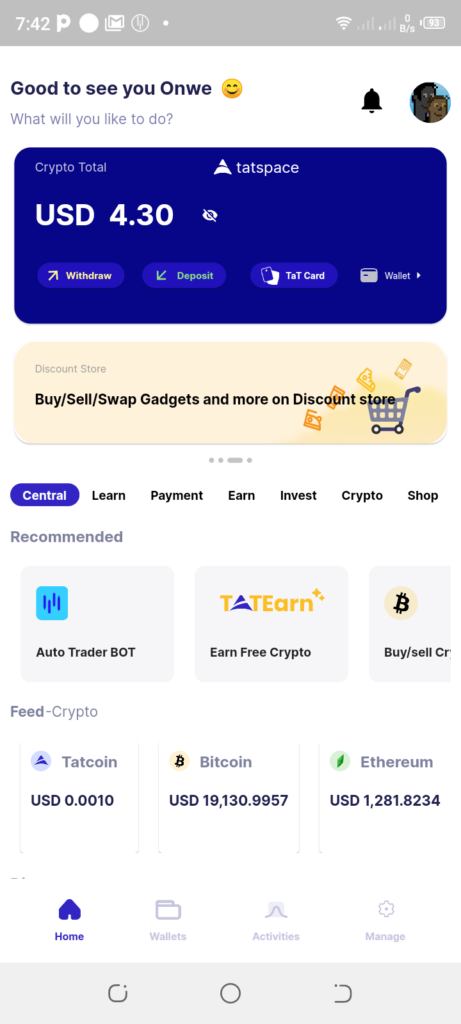
Next, tap on the “See Subscription plan (first image below).” If you like to view past trades statistics, you can click the appropriate link on the screen: “View past statistics.”
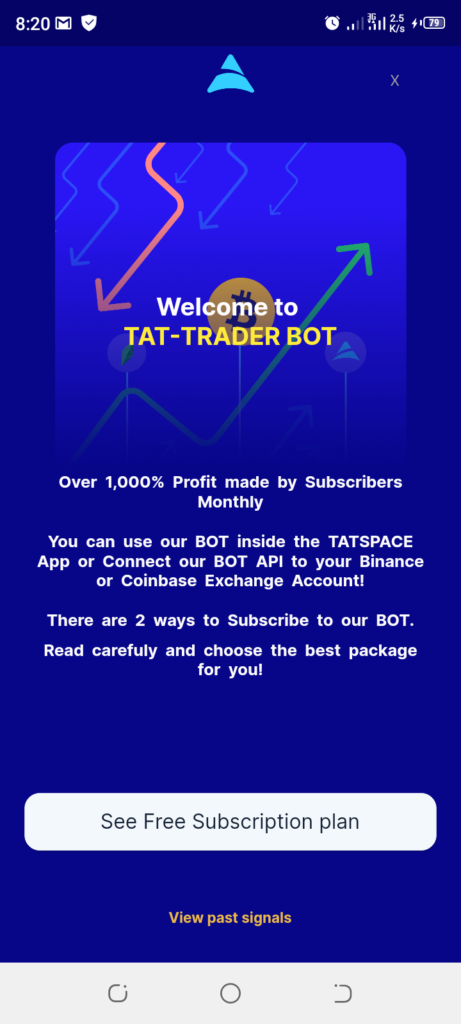
Next screen will display the available two subscription packages (image below). We will briefly explain each one below.
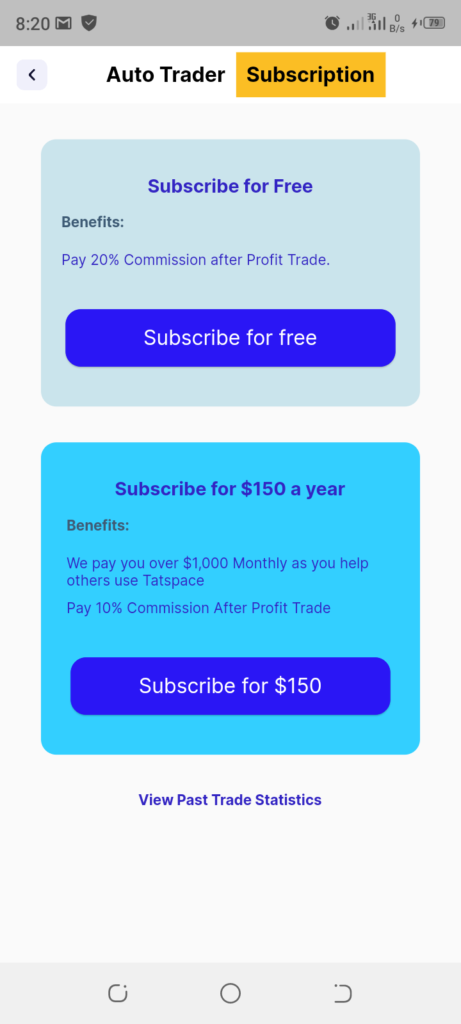
Free Subscription
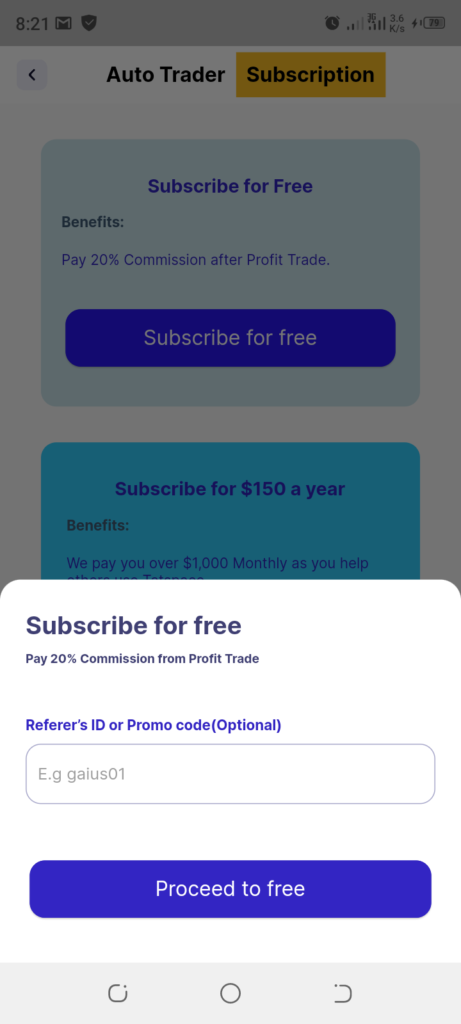
Yes, you can use the Auto Trader BOT without putting any money on the table. All you need to do with this package is to fund your trading account on Binance or Coinbase with a minimum of $20 plus a minimum of $5 (or 20% of your trading balance) in the fuel money in the BOT. You still have full access to all the features of the Auto Trader BOT.
How then do we gain from this? We simply take 20% from every profit the BOT makes for you in each trade (not your trading capital). You keep 80% of your profits. We take this from the fuel money deposited in tatspace space and moved to the BOT. We do not have access to withdraw from your Binance or Coinbase.
To be able to use this package, you MUST fund your tatspace BOT fuel money by clicking on Fund Trader while on the BOT homepage. This can only work if you have already deposited the USDT in your tatspace Tether USDT wallet. To find it, do this: tap on wallet => then tap on Tether USDT => then click on receive => copy the address. Only send Trc20 USDT to the address. You can deposit as low as $10, but make sure you are not depositing 100% of your intended trading funds on tatspace. Only 20% is required to trade. The rest should be on your connected Exchange.
The goal of this package is to make the trading BOT accessible to everyone. It’s an opportunity to gain access to trade signals for free.
Annual Subscription with $150
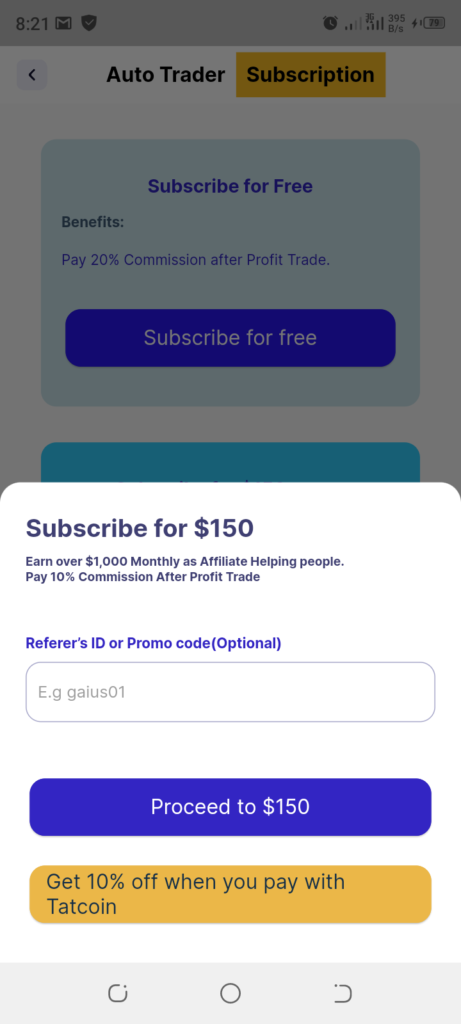
This package increases the profit you can keep for yourself. By paying $150 annual fee, you get to keep 90% of every profit the BOT makes in your account. We only take 10% from each profit.
In addition, you get full access to become an affiliate for the trading BOT and make passive income everytime your referrals make profits using the BOT. It doesn’t matter if they are on free subscription or not.
Now, you can proceed to choose your preferred subscription package. Note that you must have deposited $150 USDT in your wallet if you want to subscribe to the paid version. A pop up will appear as shown in the last two images above. You can use onwe02 as promo code if you don’t have any, though this is optional. Then, simply tap on Proceed to free/$150.
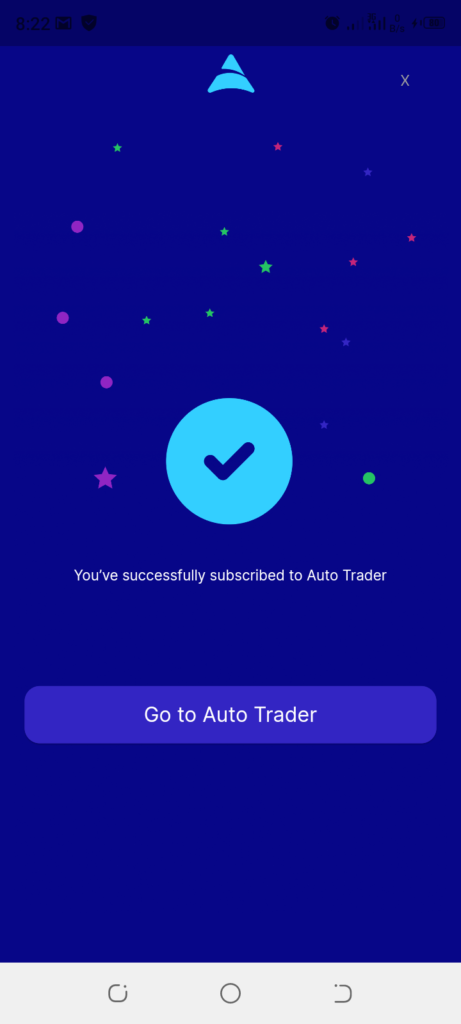
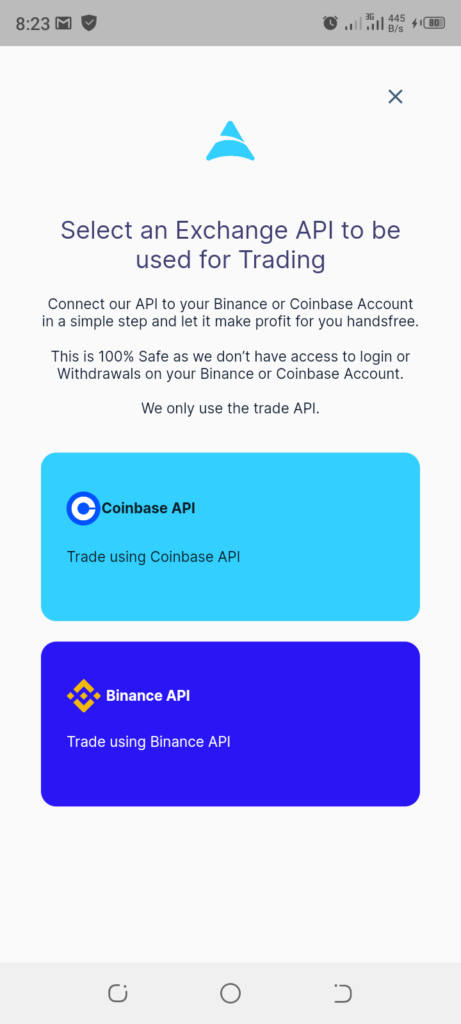
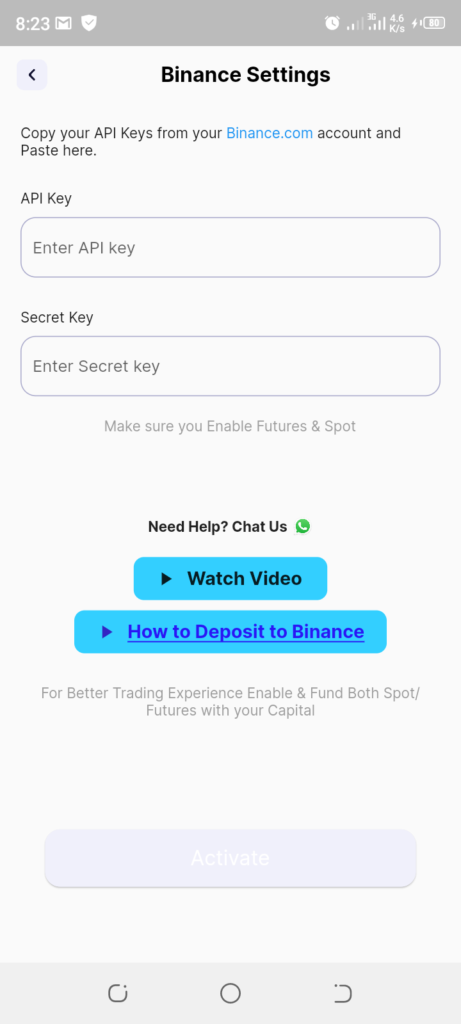
How the Auto Trader BOT works
The BOT is currently focusing on helping crypto traders navigate the Spot and Futures market handsfree. All users need to do is subscribe and configure the BOT as they want. Here’s how each of these works below.
Before you can set up your Spot and Futures parameters for trading, you need to fund your BOT fuel money first. The BOT will not trade for you if you don’t have money in your bot fuel money for both spot and Futures.
How to fund your BOT fuel money
Make sure you have USDT on your normal tatspace wallet before proceeding below.
Open the BOT homepage and click on Fund Trader. Enter the total amount of your funds you want to move to the BOT. To move everything, tap on Max. Then, click Submit. See next images.
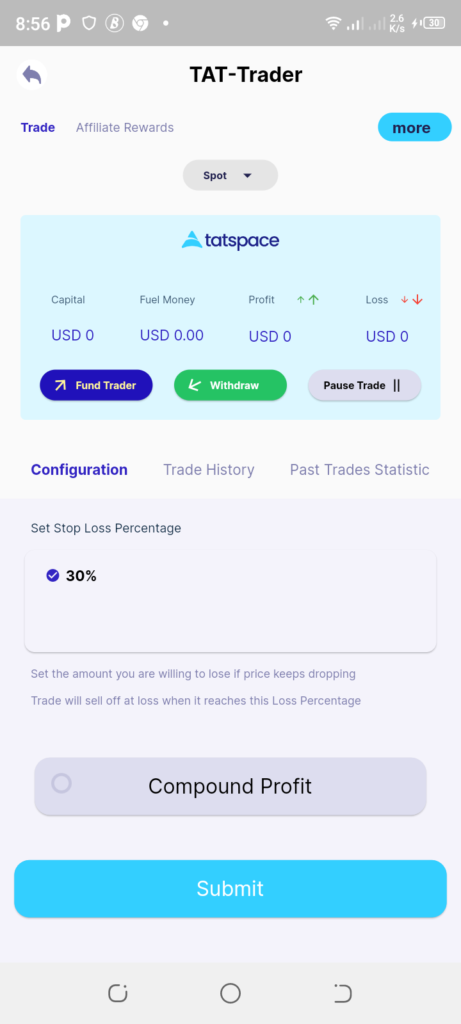
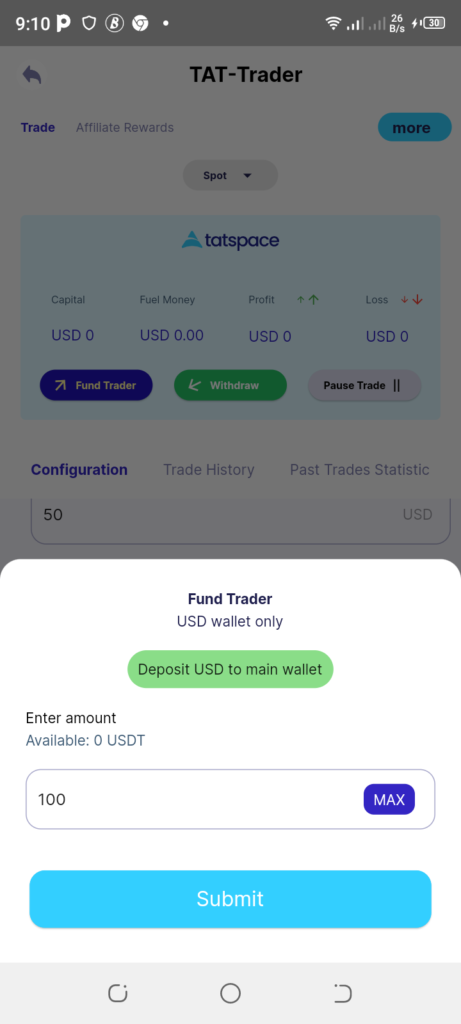
After you have successfully funded your BOT fuel money account, you can proceed with setting up both accounts as described below.
How to set up the Auto Trader BOT for both Spot and Futures Trading on Binance
To use the latest version of the Auto Trader BOT, you need to connect your Binance Futures and Spot account to it. To do this, you need your Binance API key and secret key. However, you can choose to use either Spot or Futures only. This guide works for both, but you can avoid enabling whichever one you don’t want to use. Take a look at this Guide to help you get your Binance futures account ready before proceeding below. You can also learn how to create an API with the guide.
How to Create Binance API for the Auto Trader BOT
To create a Binance API for the Auto Trader BOT configuration, make sure you have enabled Binance Futures for your Binance account as a beginner trader. The link in the above section can help you through this. Having done so, proceed as shown in images below to set up and copy your Binance API key for Spot and Futures.
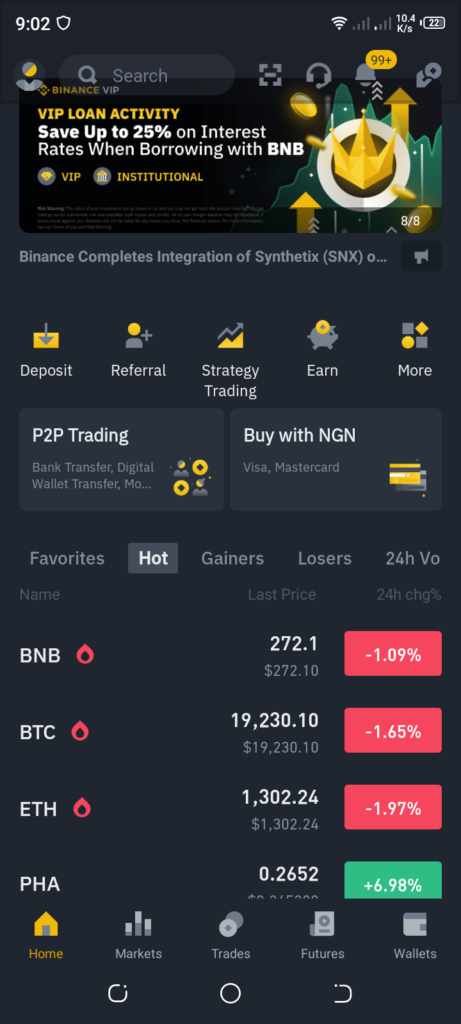
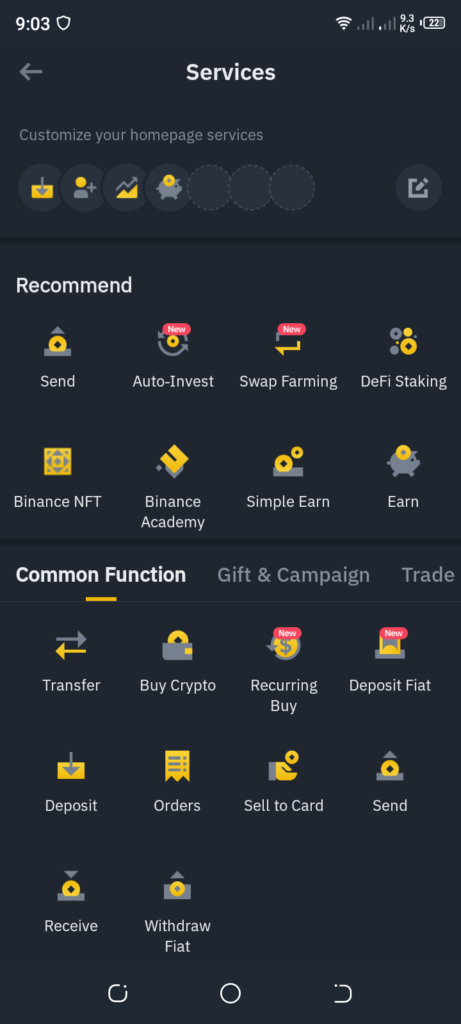
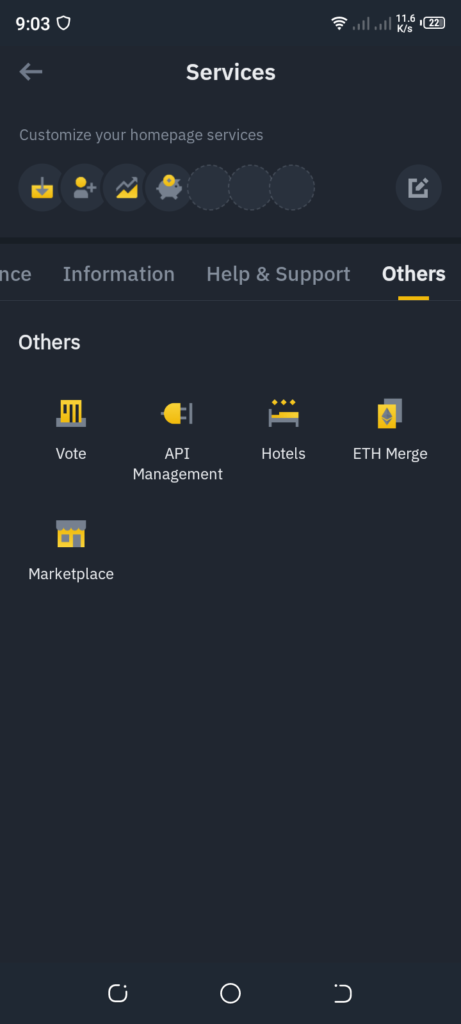
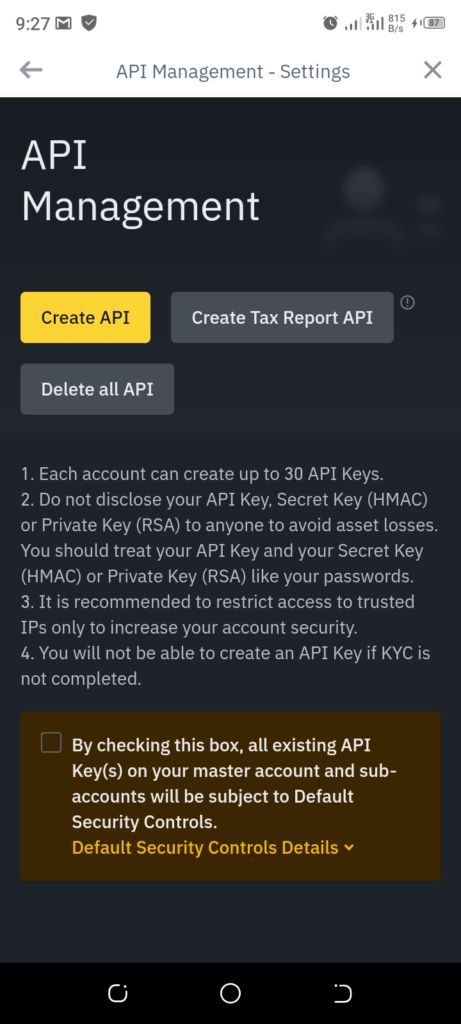
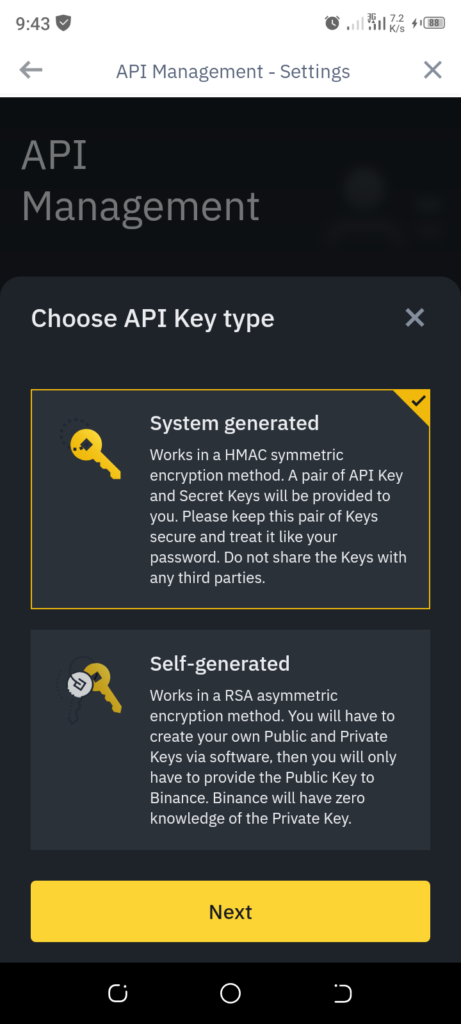
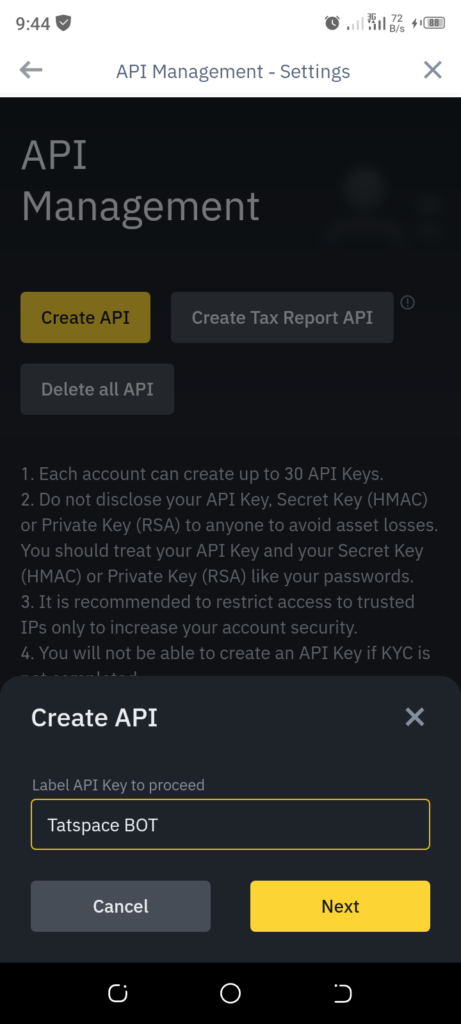
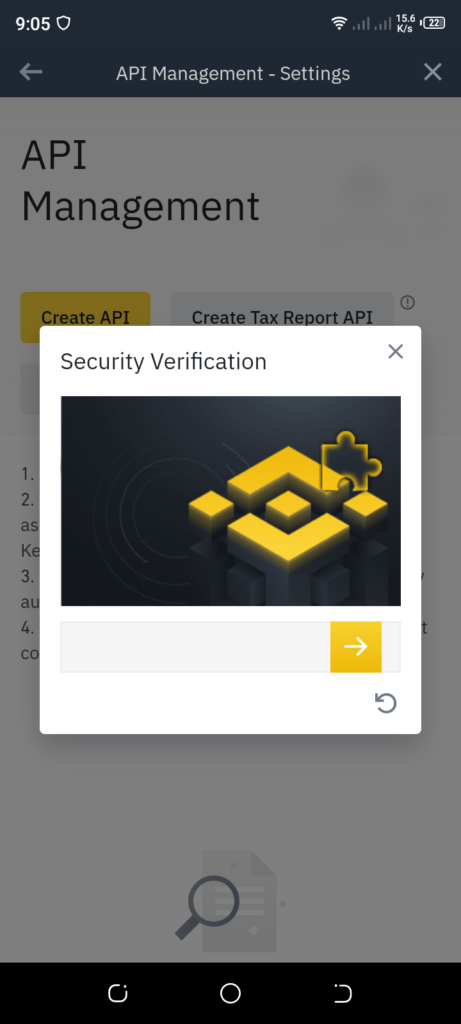
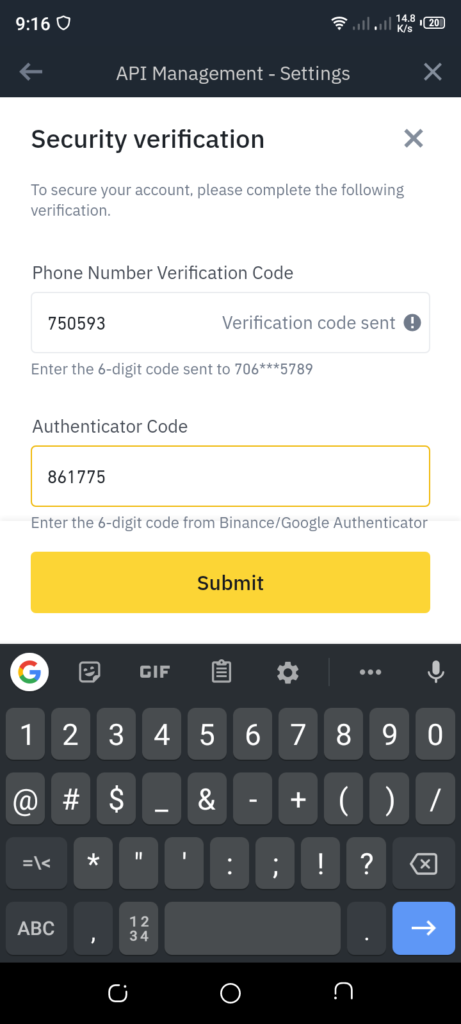
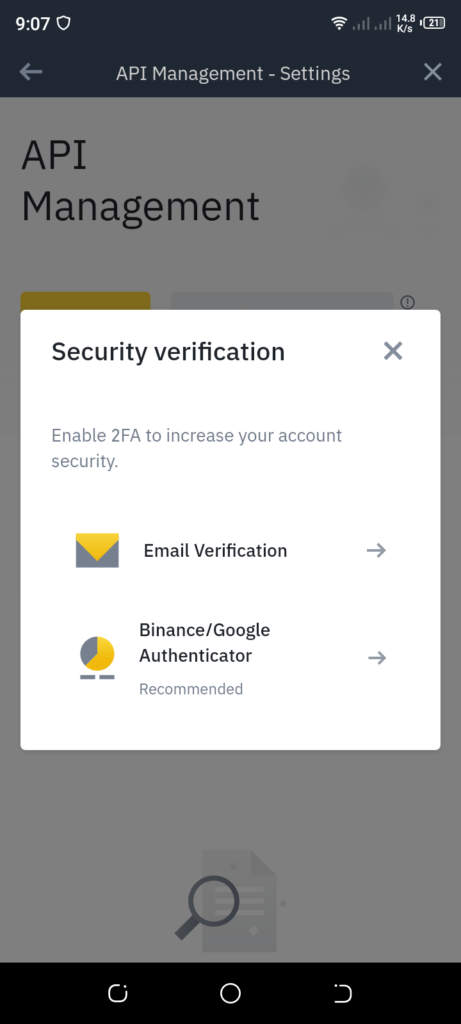
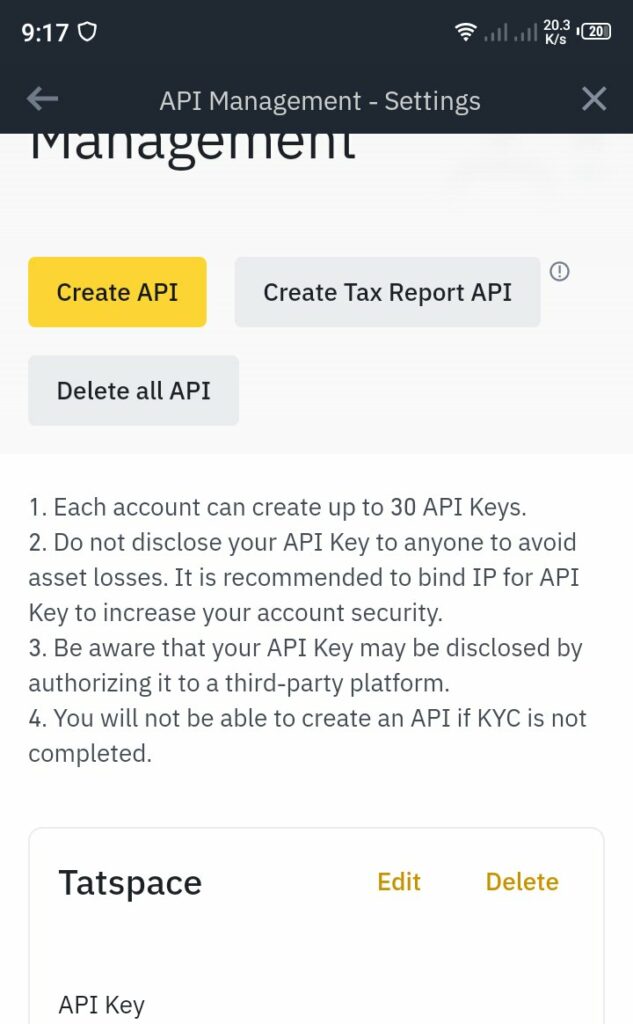
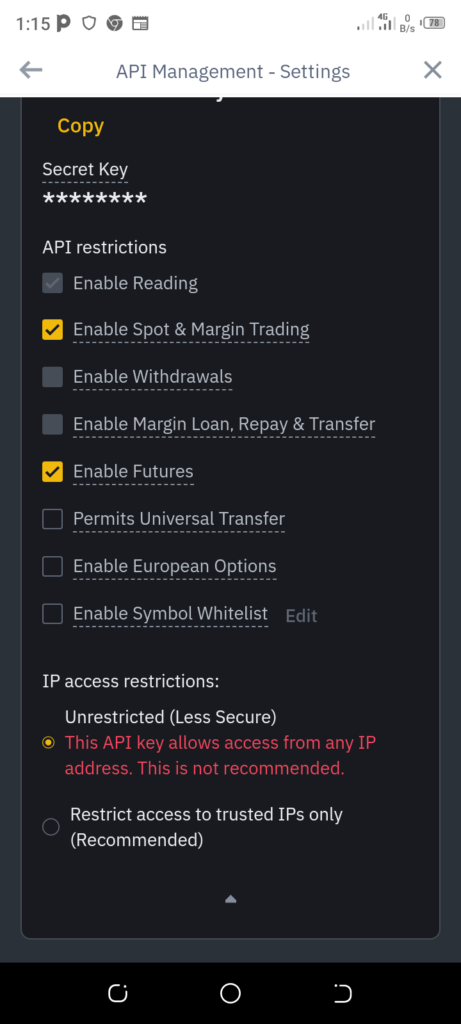
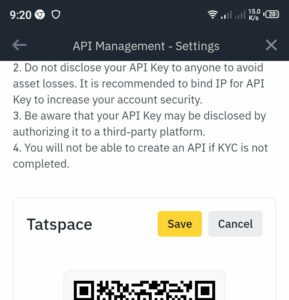
When you have created a Binance account API for both Spot and Futures, copy your API key and secret key. Go back to the Auto Trader BOT on TATSpace App.
Afterwards, click on the “More” button at the top right corner of the page (check your BOT homescreen). Then tap on “Edit Futures BOT.”
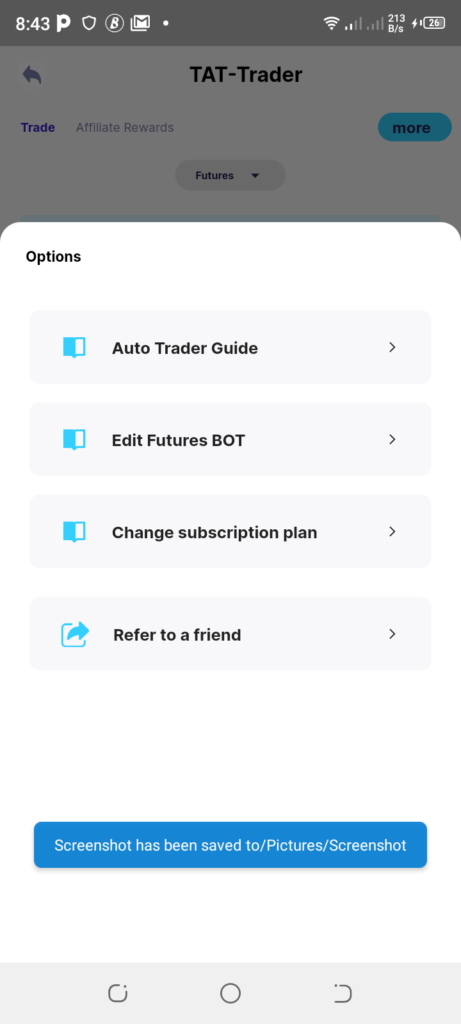
Input your copied Binance API and secret key in the boxes provided and tap “Activate” or “Update.” See next image.
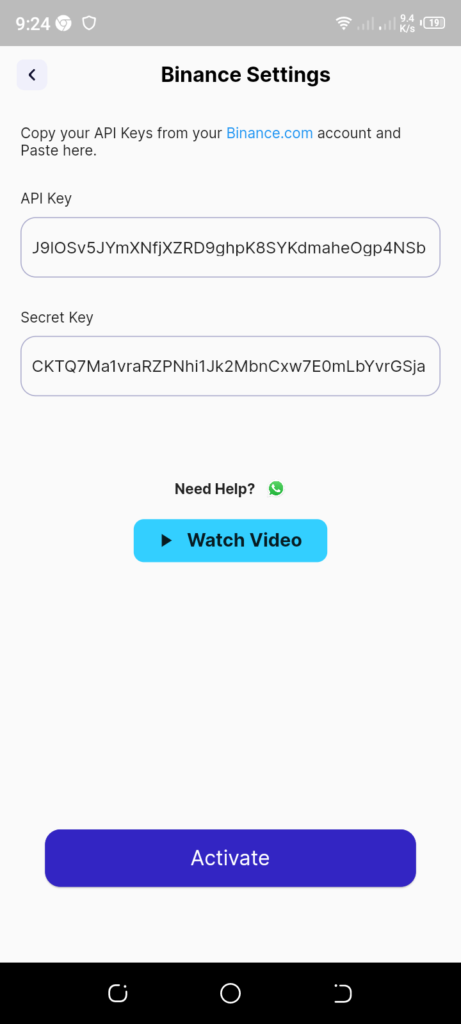
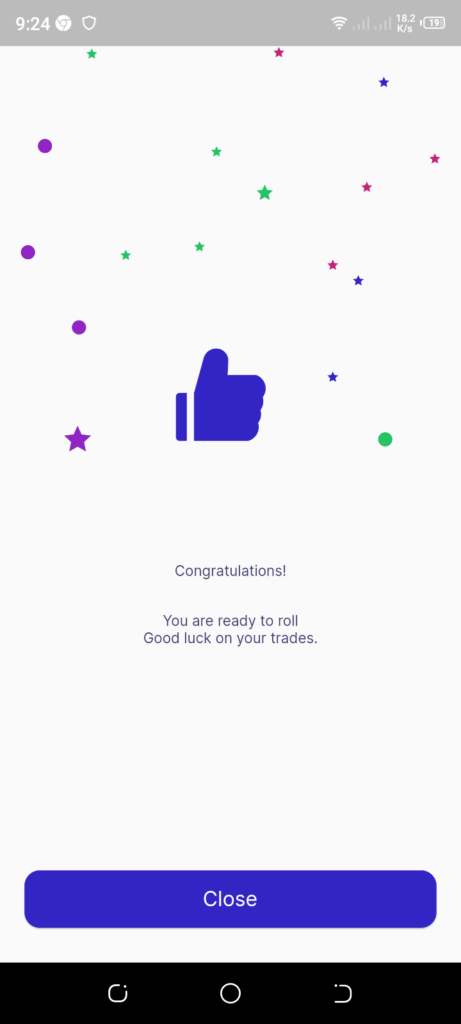
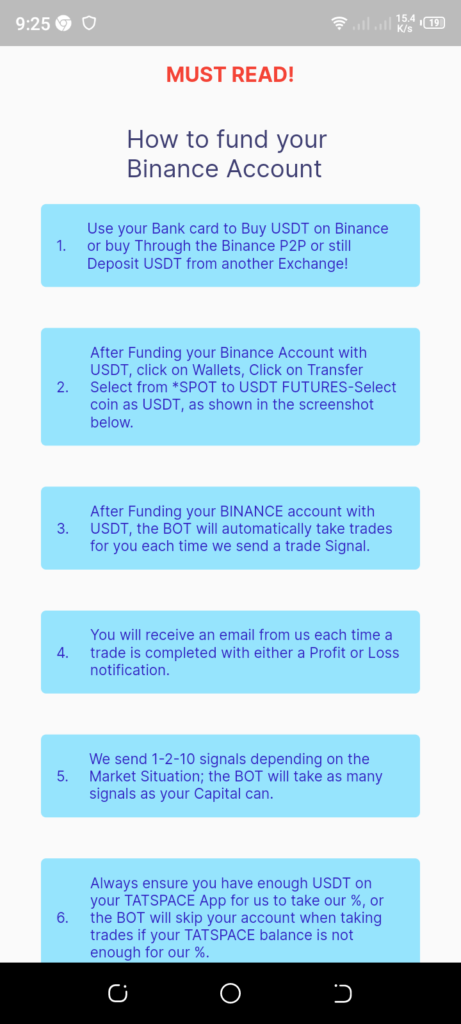
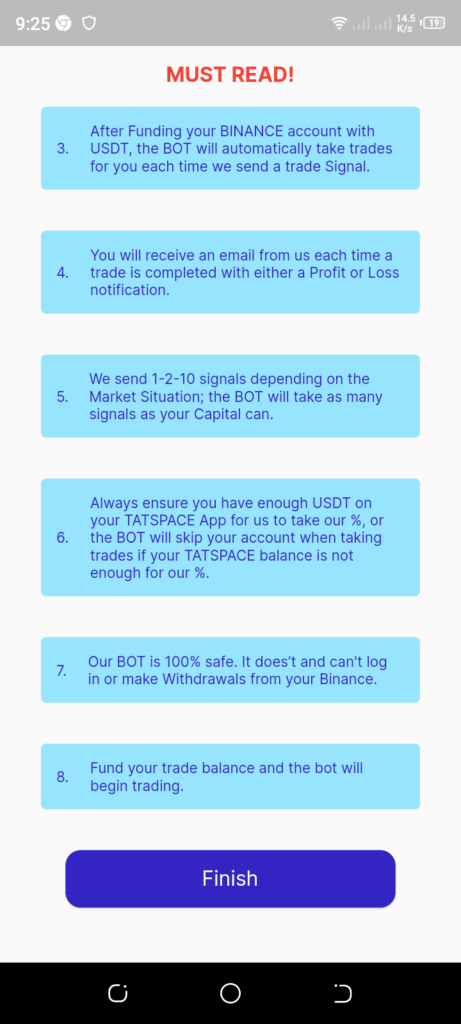
When you have successfully connected your Binance API to the BOT, you now need to set up your Take profit, Stop loss and Trading capital for both spot and Futures (simply follow the guidelines below). We also have take lesser profit enabled for the Futures trading part. What this means is that if any signal does not reach your Take profit point, as prices start going down, it will most likely sell at a lower percentage in profit. As a result, it is better if you choose 60% as Take profit for the Futures part below.
Spot Trading
The Spot trading part involves buying crypto assets at a low price and selling at a higher price later on. This, like the Futures trading section below, uses Binance API to trade for subscribers on their binance Spot Account.
Proceed to Set Up your Spot Parameters as shown in the images below.
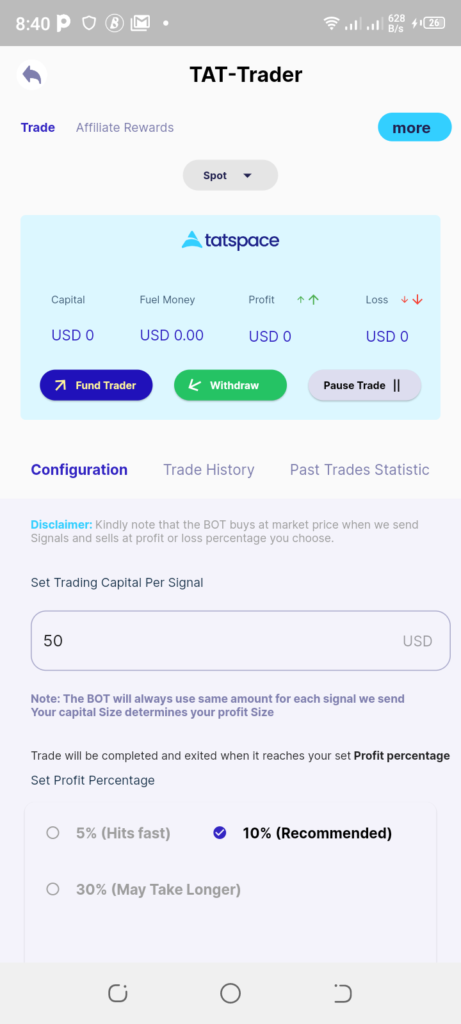
>Choose your profit percentage.
(See next image)
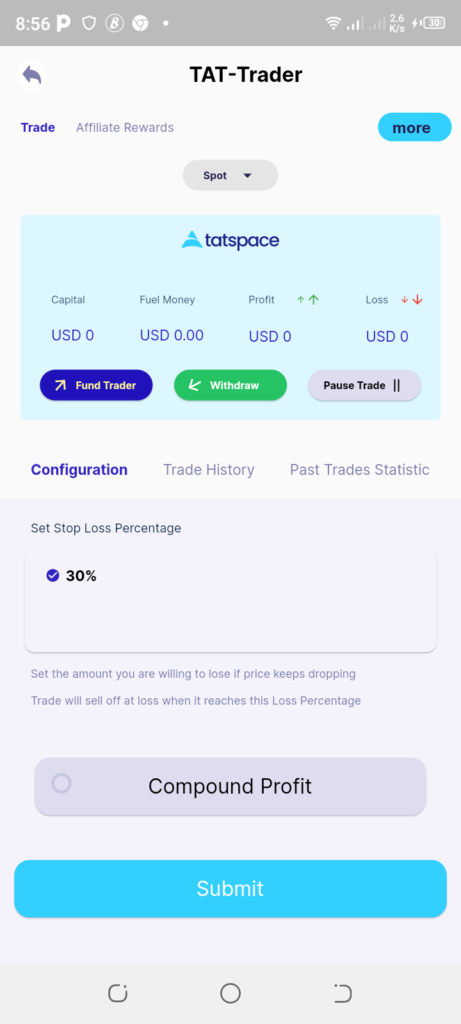
Go ahead to set up for futures as described below.
Futures Trading
Futures trading simply refers to profiting by predicting the direction of a crypto asset’s price. It can either be a short position (predicting price fall) or a long position (predicting price rise). In either way, you make profits when the market goes in your direction. Unlike spot that is limited to bullish markets, you can trade futures whether market is going up or down. It all depends on your position type: long or short.
Technically, buying a short or long position means you’re buying a derivatives contract on the crypto asset.
You need to go set up your Futures trading parameters as you did for Spot trading. See the images below.
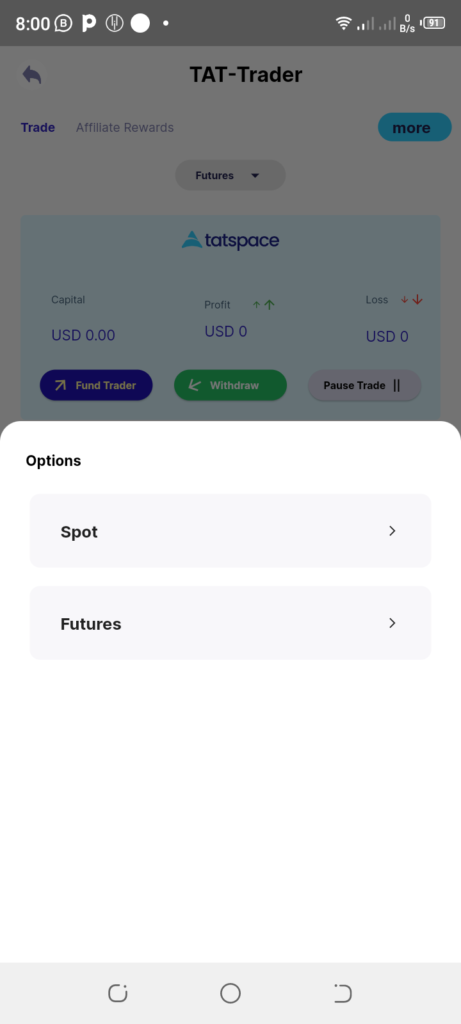
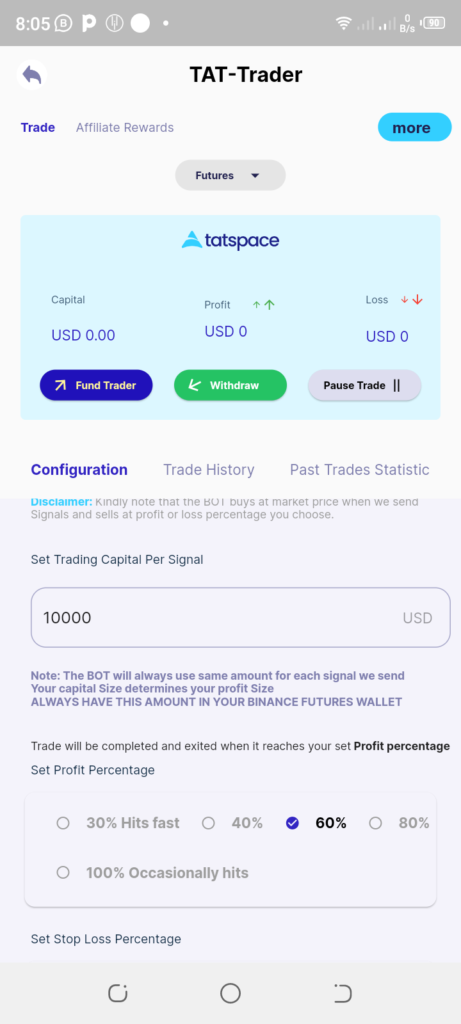
>Choose your profit percentage.
(See next image)
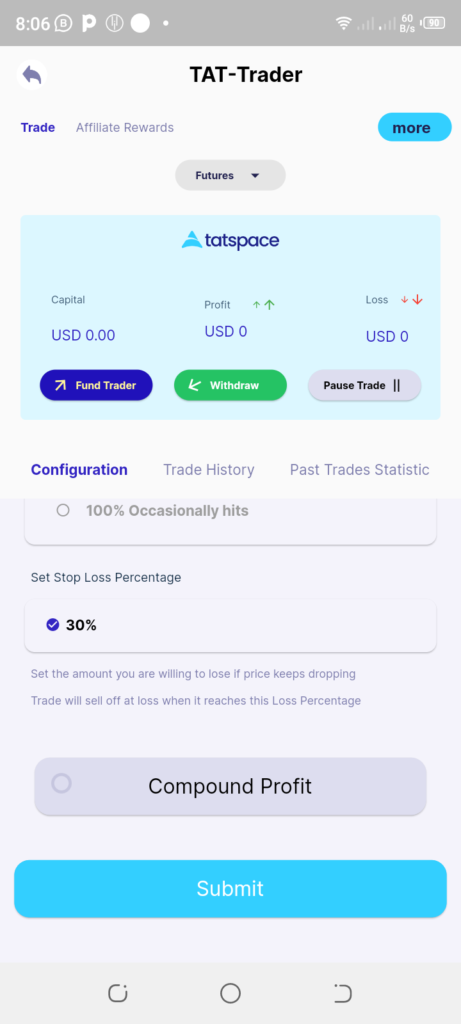
Make sure you have funds on Binance Spot and Futures account, if you want to trade on both accounts. You can move some of your funds from spot account to Futures account. This Binance API Guide also explains how to do this.
What happens after setting up your Auto Trader BOT?
The Auto Trader BOT will trade for you when our experts send spot or futures trade signals to it. This is automatic/handsfree – meaning you don’t have to open or close any trade by yourself. You don’t even have to be online. Only make sure you have enough trading balance in your Binance account as well as our fuel money on tatspace BOT at all times. The BOT trades both spot and futures using the API you have set up from your Binance account.
Your profits and losses all happen on Binance. You can withdraw your profit from Binance whenever you like. You can also top up more balance on Binance if your funds reduce. Please, note that we do not have access to withdraw your funds on Binance. You can click on Pause Trade anytime you feel like taking a break. You can find this button on the BOT homepage on tatspace app.
Don’t have the TATSpace app yet, download by clicking the link below.